2018 newest guide pinterest marketing : How to Improve Your Reach and Promote Your Brand
It has been nearly seven years since Pinterest launched and became a runaway success. According to Statista, the image-saving site, which describes itself as “the world’s catalog of ideas,” reached 10 million monthly visitors faster than any site in history.
The seemingly hyperbolic stats don’t stop there. Pinterest says 150 million people worldwide use the site each month, with 2 billion searches taking place.
Other data from Statista shows that:
- It’s one of the best loved social networks, ranking only below Wikipedia and YouTube in terms of customer satisfaction.
- Its users are 56% female.
- And it’s hands down the top social media shopping platform. Some 55% of Pinterest’s user base use it for shopping (compared to only 12% of Facebook users, for example).
RJ Metrics rounds out the picture. Its 2014 study shows that:
- 92% of pins are made by women.
- 84% of women who sign up for Pinterest are still using it four years later.
- The number of pins they make goes up every year.
The RJ Metrics data shows that women pin mainly in the food and drink, DIY and crafts, and home decor categories. And since people will see pins multiple times up to 3.5 months after pinning (compared to 24 minutes for a tweet and about 90 for a Facebook
post), it’s a no-brainer for anyone interested in improving leads, conversions and sales in these areas to use Pinterest.
Business or Personal: Which Pinterest Should You Choose?
If you’ve had a Pinterest account for a while, you might still have a personal account. But if you’re starting from scratch, Pinterest for Business is the only realistic choice. There are a few reasons why.
One of the most important factors for marketers is analytics, which you only get with a business account. Since you need to measure the success of your Pinterest marketing campaigns, and understand how people are interacting with your pins, you can’t do without this feature.
You can also use Rich Pins (more on those later, but they are awesome!). If you integrate paid campaigns into the marketing mix, you’ll want to use Promoted Posts, another business feature.
And finally, you can verify a business account, so you have a nice little check mark that tells your followers you’re legit – and you know how important trust is.
If you have a personal account, Pinterest makes it easy for you to convert, which means you can keep all your boards, pins and followers. If you don’t, then read on. (And if you’re totally up to speed on the basics, then go straight to 10 Tips for Getting More from Pinterest).
Pinterest for Business Setup Guide
To set up your Pinterest for Business account:
- Go to pinterest.com and click “join as a business.”
- Add your email, create a password and add your business name.
- Select a business type. There are 9 to choose from (public figure, professional, retailer, brand, media, online business, local business, institution/non-profit or other) with examples of the types of businesses in each category. Don’t worry; you can always change this later by visiting the Pinterest settings.
- Optionally, add your website in the final box.
Pinterest says setup takes 15 seconds, and it’s true that it doesn’t take long to enter the information above. However, if you really want to use your account for marketing, you’ll need to do a bit more to get it ready:
- Click in the top right corner (next to the chat icon) to access the menu, then click on “my profile” and then the pencil icon (near the top left). This will allow you to add a username, a short description of your business and your website, if you haven’t already done it.
- Make sure your profile description makes it clear who you are, what you do and why people should follow you.
- Add your business location just as you would on other social media sites.
- Verify your business by uploading an HTML file to the root directory of your website.
- Add a profile image. It makes most sense to use the same one as on other social networks for brand recognition.
- Don’t forget to save.
If you really want to dig into the settings, click the “your settings” link at the base of the box to get access to everything. We’ll look at some of those other settings as we go through the guide.
Pinterest Basics
Before you start saving content on Pinterest, it’s helpful to understand some of the basics. There’s not a whole lot to keep track of:
- To pin is to save an image on Pinterest; once saved, it becomes a pin. You can also like items without pinning them to a board.
- The place where you save items is called a board (well, really a pinboard). This usually holds a collection of pins around the same theme.
- To repin is to pin something you have found on Pinterest to one of your own boards.
- The cover includes the main image on a board, plus two smaller ones.
- Secret boards are boards that only you can see.
- Group boards are boards that multiple people can pin to.
- Your home feed is where you see content from people and boards that you follow.
- Know your limits. According to Pinterest, an account can have up to 500 boards, 200,000 pins, 100,000 likes and 50,000 follows.
How to Pin Content
Pinterest offers three ways to pin content:
- Hover over a pin you like and press the save button (which looks like the Pinterest logo).
- Use the Pinterest browser button to save images from any website. This also looks like the Pinterest logo.
- Upload images manually from your computer.
You can also use Pinterest sharing buttons by a number of third-party providers, such as Buffer, SumoMe and many others.
When you use the browser button and select your image, Pinterest automatically pulls in the URL and may pull in the description, as in the example below.
For manual upload, click the plus icon at the top of your home screen, then click the upload link. Upload your image and, optionally, type in a destination URL.
On the next screen, you can and should add a description and, optionally, a location. Select a board to add it to by hovering over the board title and pressing “save”.
You can also manage your Pinterest account via the mobile app. With more than one-third of users ONLY using the app back in 2013 (it’s probably more now) and two-thirds using pins while shopping in-store, downloading the app will help you understand the experience of your customers using mobile devices.
How to Prepare Your Pinterest Account for Launch
Before you tell your network about your Pinterest account, you’ll need to dress it up a little. A good starting point is to create three boards (that’s the number that shows across the top row of your profile page). Name your boards according to what you think your audience will be searching for, but don’t be afraid to have some fun. In the example below, fashion retailer LOFT has named boards according to the pattern on the clothes they offer:
Then pin at least three items to each of them (because that’s how many items visitors will see on the cover). The cover image, which you can change at any time, is the biggest of the three, with two smaller ones beneath it. Constant Contact suggests you set up these three boards:
- A board that showcases your products or services.
- One that solves your customers’ problems.
- A board that’s just for fun – as on other social media sites, don’t be afraid to show some personality.
However, your Pinterest profile now includes a carousel above the boards, where you can showcase up to 5 boards, so it’s definitely worth creating more. (See tip #6 below for more on this.)
How to Find Good Stuff to Pin
Find interesting things to pin by doing this:
- Follow your existing contacts on Pinterest (remember content from people you follow will show in your home feed). You can do this by adding your Gmail, Yahoo or Microsoft account from the settings page.
- Use the search box to find people who pin items your audience will find interesting.
- Pin content that you are sharing on other social networks.
Whatever method you choose, edit the default description for your pins so you can make them more interesting. You have the option to include keyword phrases and hashtags and to @mention other Pinterest users.
How to Improve Your Pinterest Experience
Similarly, include descriptions for your boards. Don’t be afraid to experiment – there’s no rule that says board descriptions have to follow a well-worn and boring template. You have 500 characters, which is more than enough space to tell potential followers what your board is about.
However, note that only 134 characters will show on a smartphone so make the first few characters count. Buffer recommends using keyword-rich pin and board descriptions even though it says the results of its research were “a bit inconclusive”.
Next, go back to the Pinterest settings page and connect your social media accounts. Pinterest works with Twitter (see our Twitter marketing guide), Google+ and Facebook. Be warned that it connects to your personal Facebook profile, which might be a concern unless you’re using that for business.
You’ll also want to make sure that your web content is pinnable (and images are the right size: a minimum of 600 pixels wide, but 735px is even better).
Not only will it make it easier for you to pin it, but it will help your audience too. If you’re running a WordPress site, then you can add pinning functionality via a plugin. There are also integrations for other popular blogging platforms, or you can build a save button on Pinterest.
How to Get Your Pins Seen and Shared: Optimizing Your Pins
It’s one thing to create a fantastic pin, but it’s a whole other game to get it seen and shared. No one is going to find your pin if you don’t optimize it for engagement.
Best Times to Pin
The best times to pin depend on your target audience’s habits, so you should always test for your specific optimal posting times. But, for your general information, according to SocialFresh, on average, the best times to post are 2PM – 4PM EST and 8PM – 1AM EST; and, research by HubSpot says Saturday morning is THE best time to post.
Make It Easy to Pin Content from Your Sites
Add a hovering Pin It button to any image on any of your sites or your phone app through Pinterest directly. Or, if you use WordPress, there’s a Pinterest Pin It Hover button plugin.
These simple-to-integrate buttons direct your site visitors to either check out your Pinterest account or actually pin your site’s content on their own accounts. If you don’t have these buttons, there is little chance your site will bring ANY interaction with your Pinterest account.
Connect with Your Other Social Media Platforms
You don’t want to have to start over with followers when you create a new social media account. It’s super easy to connect your Twitter and Facebook accounts to your Pinterest for Business account.
This will help you get more followers by tapping into the ones you already have on other platforms. It also will help spread your content across platforms so more eyeballs see it. And, it will add Twitter and Facebook buttons to your Pinterest account.
To connect your social media accounts:
- Go to your account settings
- Go to the social networks section
- Connect your Facebook and Twitter accounts
Spoiler Alert! For Facebook, you can connect only a personal account, not a page. So, if your business has only a Facebook page, then you can’t link it here. Just Twitter for you.
Share Pins in Your Newsletter
Take the difficulty out of getting people to find your pins by sending the pins straight to them! Your newsletter is the perfect place to throw in a couple of your latest pins and direct subscribers to your Pinterest account. Try this:
“Our most popular pins from this week. Head on over to our Pinterest for even more!”
SEO for Pinterest
You have to use some SEO strategy to get your pins discovered by the eyes of your target audience. But, don’t worry, it doesn’t take much to optimize your pins in regard to Pinterest searches. Just follow these steps:
Step 1: Research keywords. Try a tool like Google AdWords Keyword Planner to find popular keywords related to your business and your pins.
Step 2: Add your keyword/keywords to your pin titles.
Step 3: Add your keyword/keywords to your pin descriptions.
Step 4: Add your keyword/keywords to your pin image file names.
As with any SEO you use, make sure not to sound too “keywordy.” Don’t go too crazy and add three keywords to your title and descriptions like a robot would. Optimize and still sound human by simply adding a strong keyword within the right context.
Use a Call-to-Pin
In the same way you use a call-to-action in your ad copy, a call-to-pin will significantly increase the engagement of your pins. In fact, you’ll get 80% more engagement with a CTP. In your pin’s description, add a little something like:
“Repin to your own inspiration board.”
Engage to Build Relationships and Gain New Followers
Now that you know what kinds of pins are popular and how to get your pins seen, the next step in Pinterest marketing is to use your pins to build relationships with followers and influencers that will grow your reach.
As we all know, more reach = more success.
Knowing what users look for when following other accounts will allow you to give them what they want and, in turn, grow your following. A little mind-reading never hurt anyone.
The University of Minnesota’s Pinterest study found that the three main factors that Pinterest users take into consideration in the should-I-follow-or-not decision-making process are:
- how many accounts you are following / are following you
- how many pins you have
- how many boards you have
To be on top of those factors and build relationships to grow your reach, you need to:
Post Frequently
To get more Pinterest followers, you should post between 5-30 new pins every day. Make sure you are not just repinning the content of others, but also pinning your own unique pins with your own content.
Warning! Avoid a major Pinterest faux pas: don’t pin all 30 new pins within a 5-minute span. Spread your pinning throughout the day.
Tip! You can create a Secret Board and collect pins to save time. Load up your 20 or so pins in the morning, and keep them on your secret board. Throughout the day, return to the board and grab the pins you want to pin on other “live boards.”
Engage with Followers, Reply to Comments
Just like you respond to tweets, Facebook posts, and Instagram comments, engage with your followers directly by answering their questions and responding to their comments. Go the extra mile and address them directly, using their names to really take your customer service to the next level.
Comment on Your Followers’ Pins
Engagement is a two-way street. You need to reach out to your followers’ boards as well. Leave comments on their pins so they’ll feel some love. Their followers will see your brand, too!
Follow and Engage with Popular Boards
The best way to see successful Pinterest strategy in action is to follow and engage with popular boards. You can learn a lot from the big dogs. See what kinds of pins they pin, what kinds of boards they have, and how much engaging they do. Your goal is to get on that level!
If you are commenting on these popular pins, your brand name will be seen by the huge number of people who follow those boards.
Tip! It’s a good idea to follow popular boards because they are relevant to your industry and business as opposed to “just because” they are the most popular. If your business has literally nothing to do with wedding fashion, you can do yourself a favor and follow the boards that have a following closer to yours. Those are the people you want to connect with anyway.
Invite Others to Pin on Your Boards
Another cool board feature for marketing is the Open Board, which allows users to contribute their own pins. All you have to do is give them pinning access by adding their name or email. You, as the creator, of course, have full veto power, and your contributors aren’t able to change the board name or description.
This feature is great for marketing because you get your community involved in a personal way.
Invite your followers and get big authority brownie points if you can get industry experts and leaders to contribute to your boards!
Case Study: Your Anthropologie Favorites
Anthropologie created an open board called “Your Anthropologie Favorites” where their followers pin their favorite pieces. It promotes fan interaction and the brand at the same time! Talk about win-win.
Build Influencer Relationships
Reach a wider audience and gain more followers by reaching out to influencers in your field.
Start by following their boards, repinning their pins, and leaving engaging comments on their pins. Once you’ve dropped your name that way, you can initiate a bigger collaboration.
Ask if they will post on a board of yours, or offer to contribute to one of their boards. Offer ideas for their boards and show that you are familiar with their content when initiating collaboration, and you’ll be closer to that “yes” you’re looking for.
Case Study: #WhyAustin
Whole Foods set themselves up for some great collaboration with their #WhyAustin board. Not only does it allow local businesses in the industry to contribute to the board, but it also creates a sense of community. The brands that contribute to the board gain more publicity, and Whole Foods gets to tap into those other followers.
Find Friends from Other Social Media Platforms
You know that when you create a new account with Instagram or another social media platform, they ask if you want to “Find Friends” using your phone’s contacts or Facebook friends.
Well, to save time and get a solid starting foundation of followers, there’s a “Find Friends” option for Pinterest, too! Don’t waste all the Twitter and Facebook contacts you’ve made. Follow them, and they will find you!
The Find Friends button is in the upper-left corner of your Pinterest home page.
How to Promote Your Brand Successfully: Pinterest Strategies
Integrate Rich Pins
My friends, I would like to introduce you to Rich Pins. And, trust me, they have earned their name.
Brands taking advantage of Rich Pins notice an 82% jump in their repin/pin ratio. You’ll see the big brands like Target and Wal-Mart taking advantage of Rich Pins… And, you should, too!
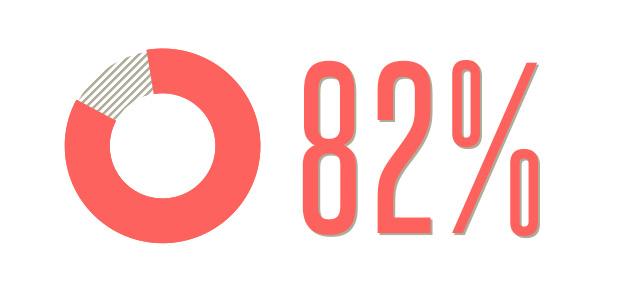
I’m not guaranteeing that you will be rolling in a pile of Benjamins with just a couple of Rich Pins, but there is a reason they are called “Rich Pins.” They are full of valuable, traffic-generating information; and, right now, they are the best direct strategy for growing your sales in the Pinterest sphere.
Rich Pins come in 5 different flavors: movie, recipe, article, product, and place, all fully loaded with their own set of valuable features that will boost your engagement and direct traffic to your site.
Perks of Rich Pins
When you apply for Rich Pins, you’ll get real-time information automatically updated on your pins and more ways to direct people to your site because your site will be linked to your Rich Pins. No hassle, no fuss. Just leads.
This example, from Urban Outfitters (the second most popular retailer on Pinterest), shows the features of a “product” pin at work. You’ve got an official link to the store’s site, as well as updated live price and stock availability information.

“Article” pins are also valuable in that they can promote your blog posts and direct Pinterest users to your blog. Article pins come with a larger title with your brand’s logo, a description, and a call-to-action at the bottom with a direct link to your original site.
How to integrate Rich Pins
For any of your Rich Pins to have even the potential to direct traffic to your site, you need to get them validated on the Pinterest site itself. (If you aren’t the most tech savvy, you’ll probably want some help from your web developer…it involves meta tags.)Here’s how to do it:
- Go to this page
- Decide what kind of Rich Pin (product, recipe, movie, article, or place) you want to apply for
- Read the documentation for your Rich Pin type
- Add the appropriate meta tags to your site
- Validate your Rich Pins and apply to get them approved
Once your Rich Pins are approved by Pinterest, they will be out there for the entire Pinterest world to see, to repin, and to be directed to your site!
I’m not telling you that you should think about using Rich Pins because it would help your business. I’m telling you that you NEED Rich Pins if you want to keep up in the crazy social media marketing world.
Rich Pins are still fairly new, so especially if your business is small and growing, they will set you apart from your competition. And the Fortune 500 companies like GM, Apple, and Procter & Gamble are all using Rich Pins. Follow the big boys, and you’ll have the potential for some serious growth.
Mix Up Your Content
The rule for all social media is to mix up your content. You will lose the interest of your followers and lose your chances of gaining any new ones if your content is static and not diverse enough.
So, please whatever you do, don’t just post product photos. Do you remember that study done by The University of Minnesota? Well, diversity of pin was the 8th most important factor when users were deciding whether to follow an account. So, throw in some other boards that give your followers added value in order to avoid coming off as overly salesy.
Case Study: Nike Women
The official Nike Women Pinterest does a great job of mixing up their content. They have boards dedicated to their latest and hottest products, like “Tight of the Moment” and “Shoe Love,” but also have a board just for “Motivation.”
All of these boards relate to their athletic clothing and equipment; but, by giving a “Holiday ‘14 Gift Guide,” they aren’t just saying “buy our shoes,” but “see how our shoes can help you.”
Include a Direct Link to Your Site
Not all of your pins are going to make sense as Rich Pins. (Product photos, events, and articles benefit from the added information provided with Rich Pins, but not all of your content will.)
It’s all about context.
When you are pinning images to your “brand Inspiration” board, you don’t need Rich Pins. Relevant quotes to your business definitely wouldn’t call for a Rich Pin.
But, there is one piece of information that comes with Rich Pins that your other “simpler” pins need, too: a direct link to your site.
Even your inspirational pins need a link to your site, because if one quote you posted last Tuesday changed one of your follower’s lives, they likely will want to check out your brand. If you have a link to take them to your site, they don’t have to go searching for information, and you increase the chances of them finding your site.
Simply include the link in your pin description, and you’re good to go.
Put Your Most Popular Boards on Top
Over time, you’ll be able to see which boards are more popular and get more engagement. Put your best foot forward and move these boards to the top of your page so when users come to your page, they will see your best material.
Keep It Seasonal and Relevant
Another way to keep your content fresh is to piggy-back off of holidays, seasons, and events. Like the Nike Women’s “Fall ‘14 Style Guide,” the more specific boards add more relevancy and catch attention because they make those products even more relevant and create a sense of urgency. Take advantage of that!
Create a Board Just for Blog Posts
Grab all those article Rich Pins you have, and organize them into their very own board! You’ll want to put this board at the top of your page so your followers will see it first thing. This will help draw traffic to your site and make it easier for users to find your content since it’s all in one easy-to-find-board. They will thank you.
Track Your Success and Learn the Strategies that Work with Pinterest Analytics
One of the newest features on Pinterest for Business is the super helpful Pinterest Analytics. This feature is only for business accounts and allows you to see:
- Which pins and boards from your profile people love most
- What people like to save from your website
- Who your Pinterest audience is, including their gender, location, and other interests
- Which devices people use when they’re pinning your stuff
- How adding the Pin It button to your website leads to referral traffic from Pinterest
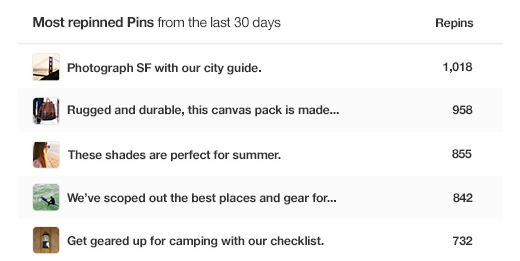
Why are these statistics important to you?
Because they will help your account and your reach grow.
The information gained from your Pinterest Analytics shows you which strategies work and which ones don’t. Knowing this, you will be able to build your future Pinterest strategy based on hard facts. The strategies that work are proven, because you proved them.
But, to get access to your Pinterest Analytics, you’re going to need to verify your website first.
And, there is another reason verifying your account is a good idea. It will help you gain authority and build trust. When Pinterest users see that little red check mark next to your website, they know you’re legit.
You can verify your website in the settings section by adding a meta tag. This will give you a verification badge, and you’ll be official. If you choose not to verify your site, you can still include a link to your site on your page, but you won’t be able to use Pinterest Analytics.
Don’t miss out on the crucial information Pinterest Analytics will give you. Verify your account!
How to Start Using Pinterest for Business to Improve Your Visibility and Promote Your Brand Right Now
I just threw a lot of information at you, I know. But don’t feel overwhelmed. The aspects of this guide are all totally necessary and can be broken down easily.
But, just to quickly recap…
Your Pinterest for Business account comes with a ton of marketing power that’s completely different from a personal account. To tap into that power, you need to:
1. Create popular images that are:
- bright
- crisp
- high quality
- 736×1102 pixels
- infographics
- in popular categories
2. Get your pins seen by:
- pinning from 2PM-4PM EST and 8PM-1AM EST
- using keywords in pin titles, descriptions, and image file names
- linking to your other social media platforms
- adding the Pin It Hover button and Pinterest widget to your sites
- sending your pins in newsletters
- adding a call-to-pin in your pin descriptions
3. Engage with followers and influencers to grow your reach by:
- pinning up to 30 times per day
- responding to follower comments
- commenting on follower pins
- following popular boards and commenting
- inviting followers and influencers to pin on your boards
- building influencer relationships
- using “find friends” from Twitter and Facebook
4. Promote your brand successfully with:
- Rich Pins
- direct site links in descriptions
- a variety of content – seasonal and relevant
- your most popular boards at the top
- a board dedicated just to your blog posts
5. Use the information from Pinterest Analytics to create a more successful future strategy
If you follow the strategies here and learn from the engagement you get, your Pinterest for Business account will continue to develop for the better, attract more of your target audience, and direct people to your site.
Happy Pinning!
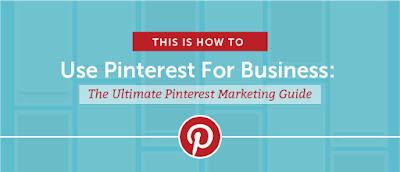
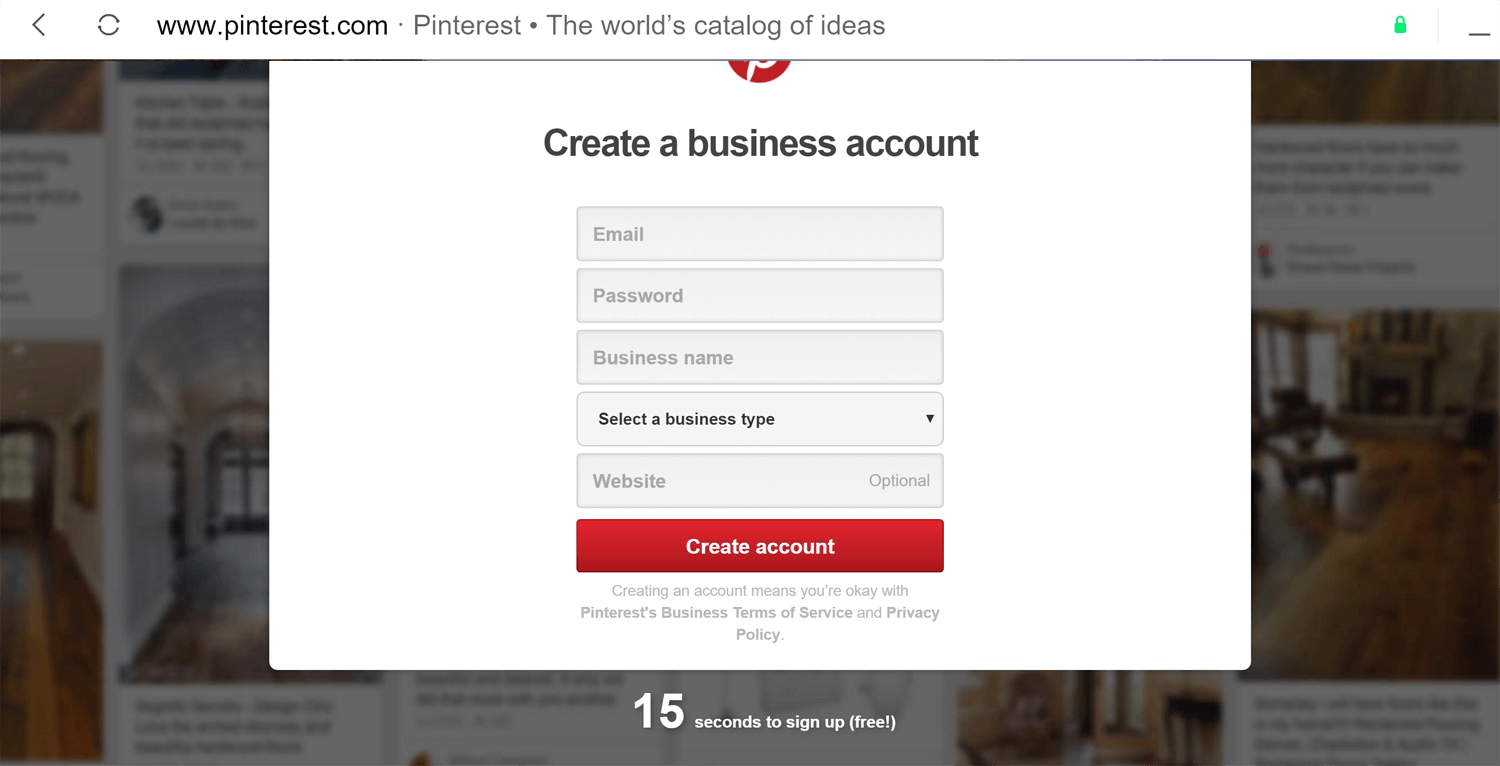

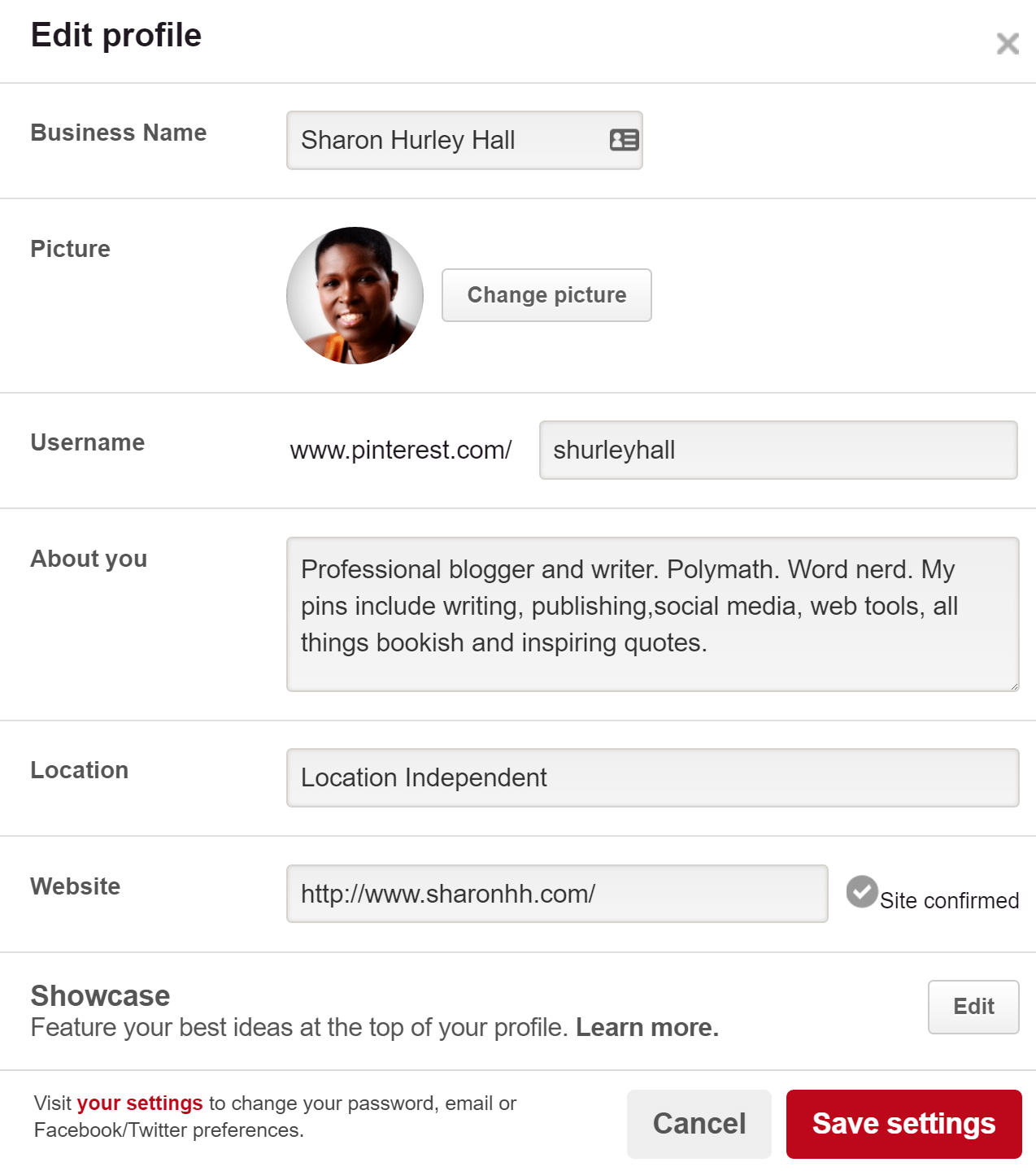
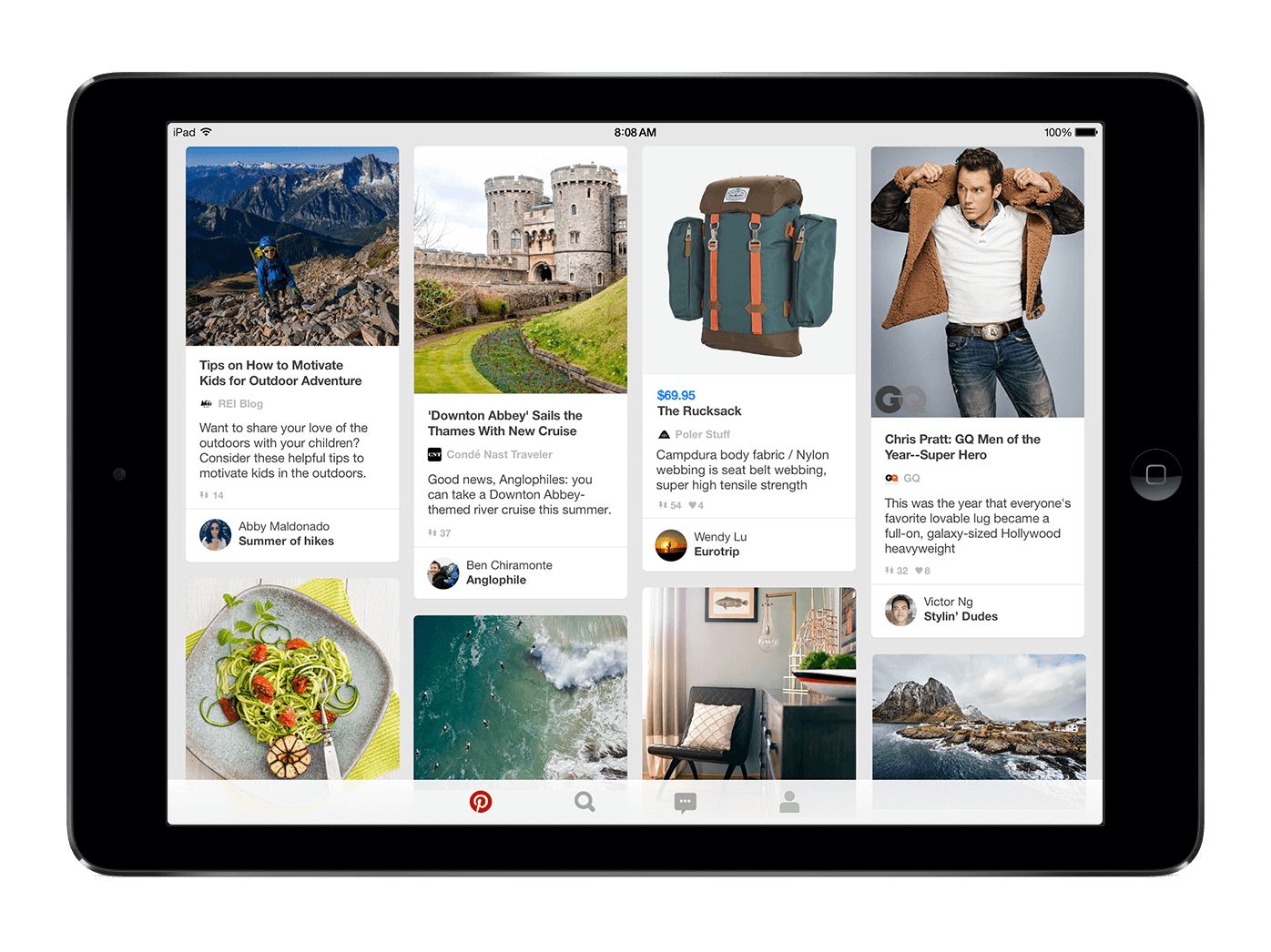
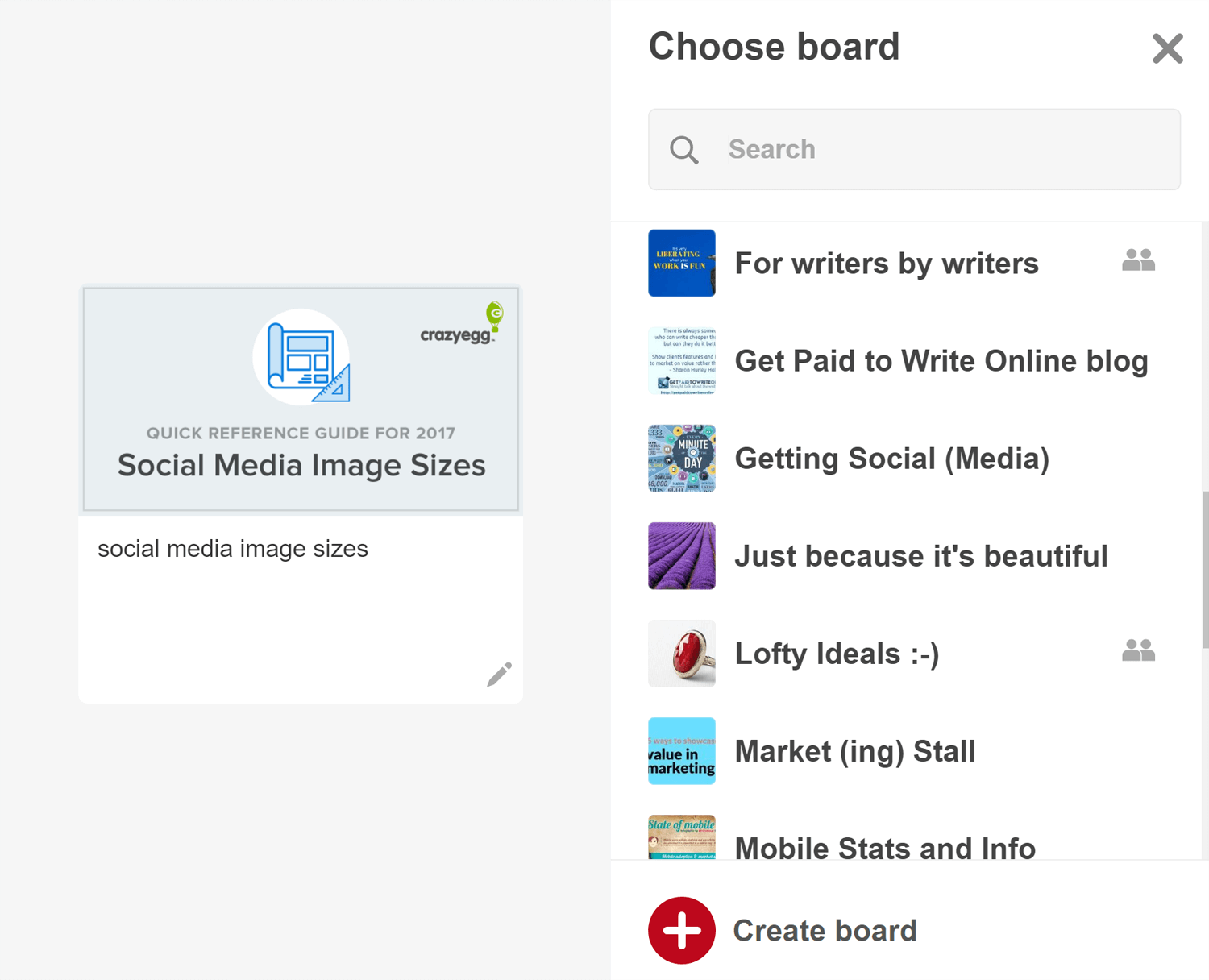
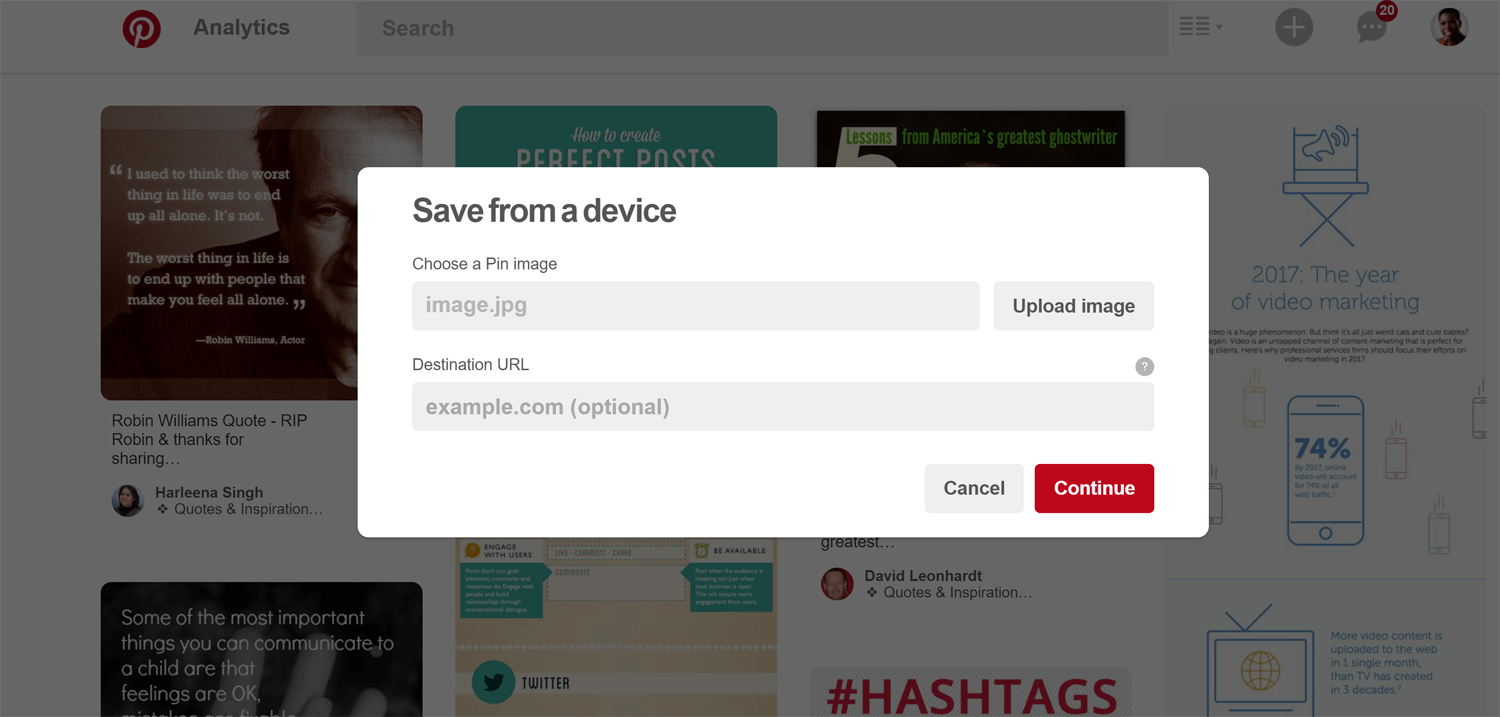
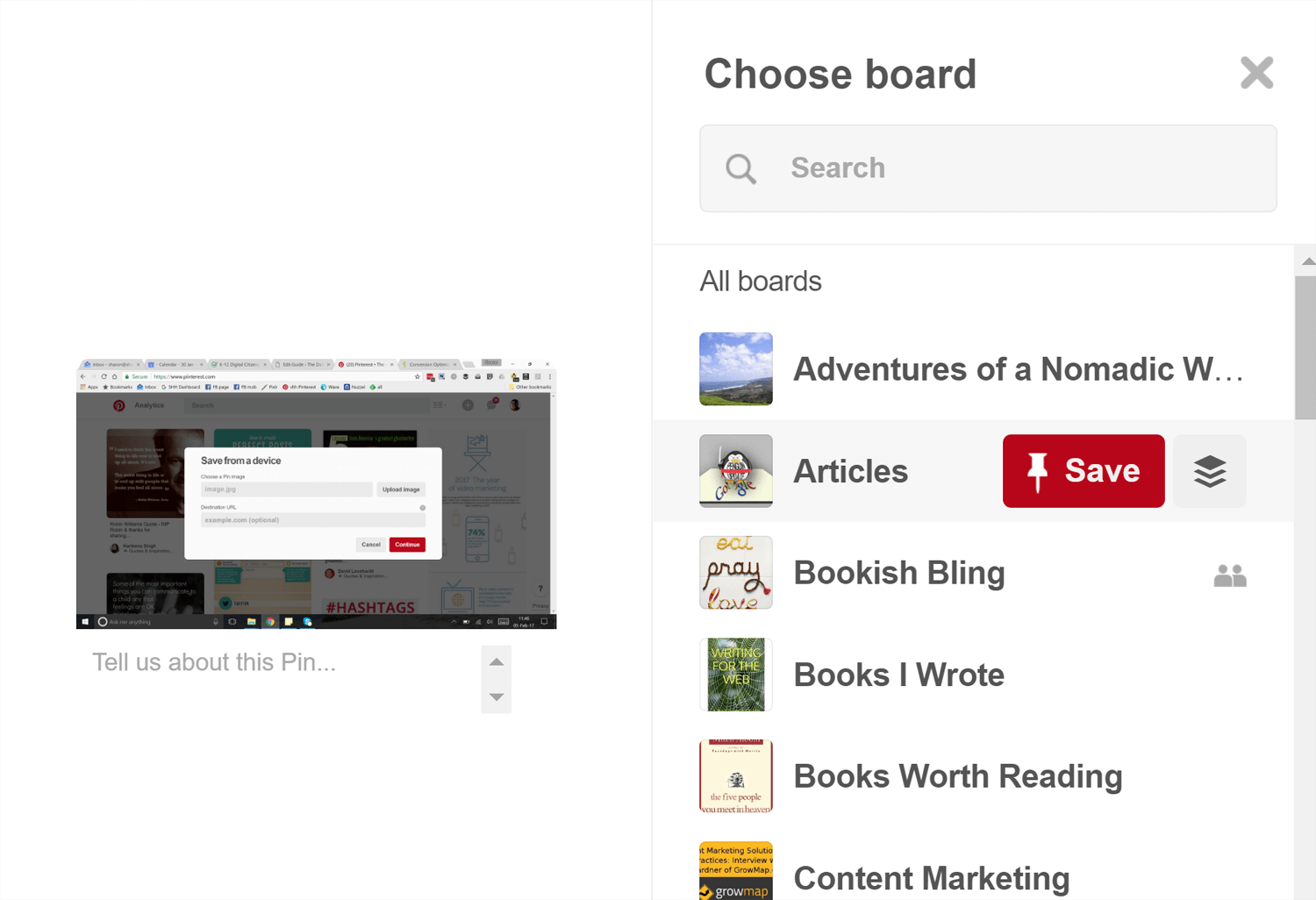
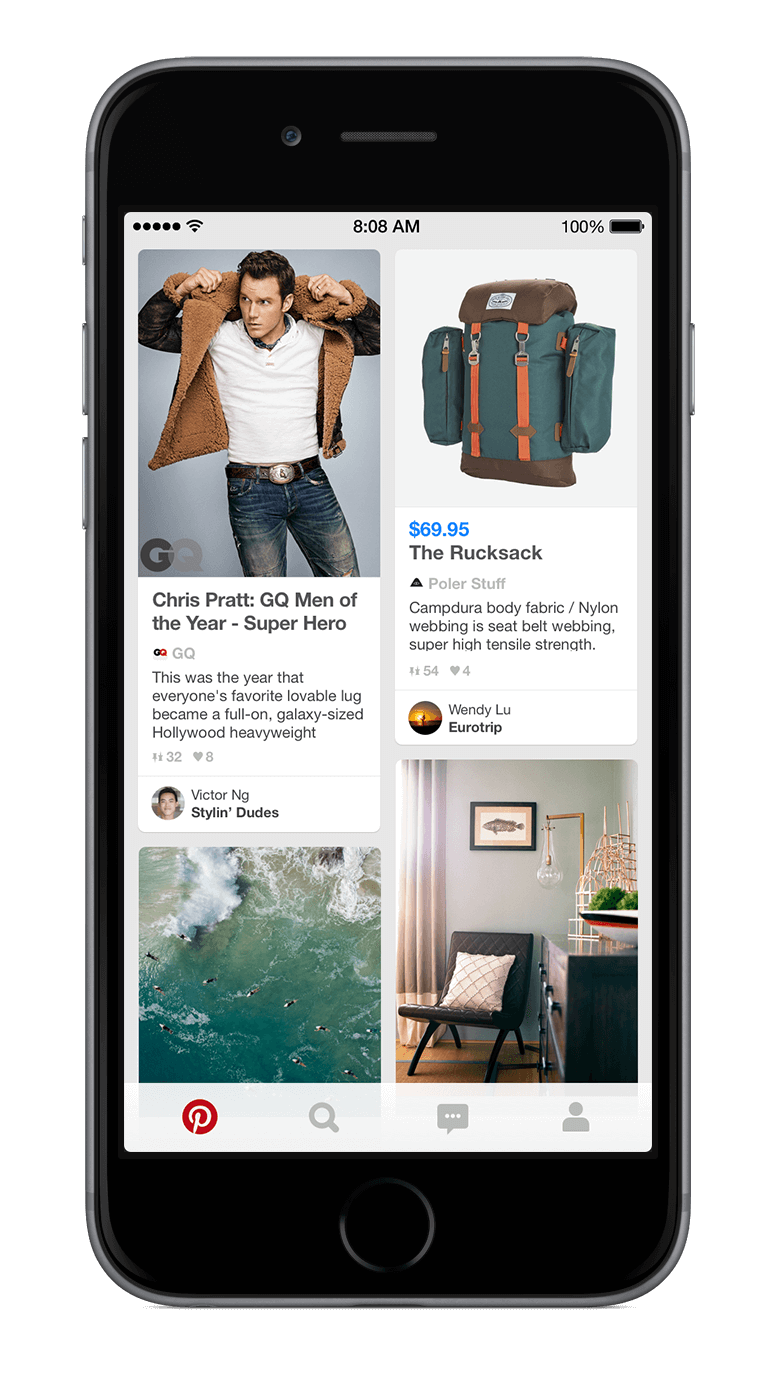
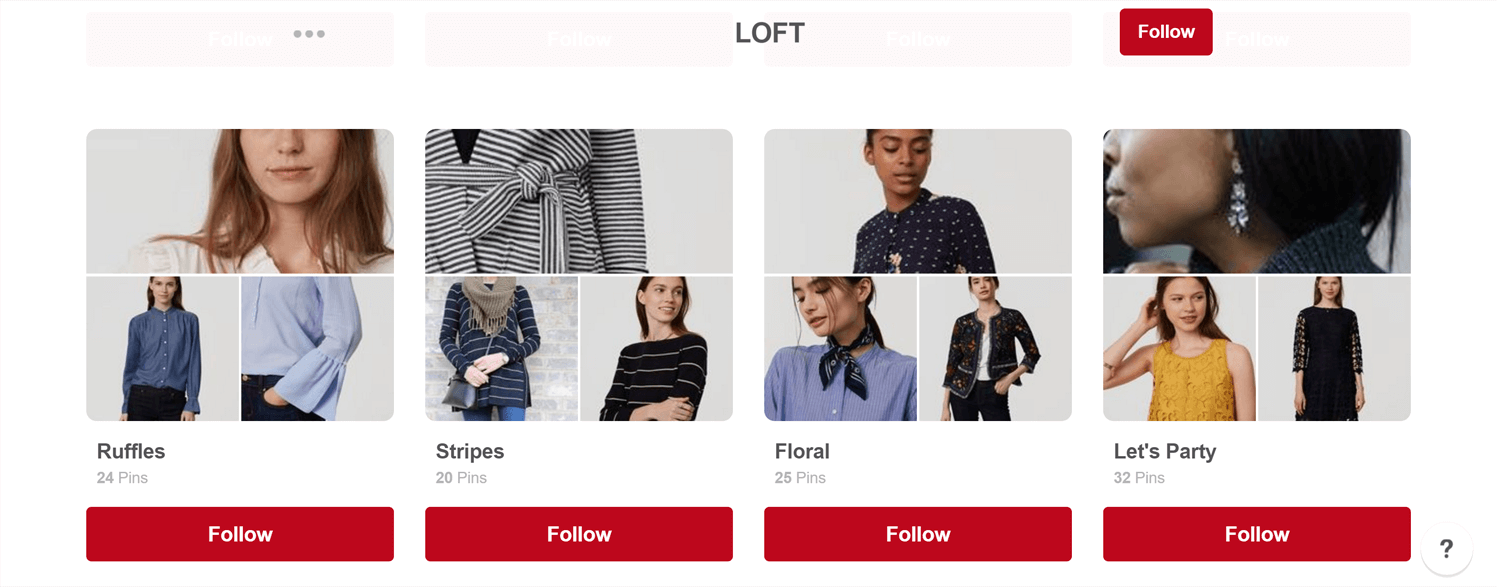
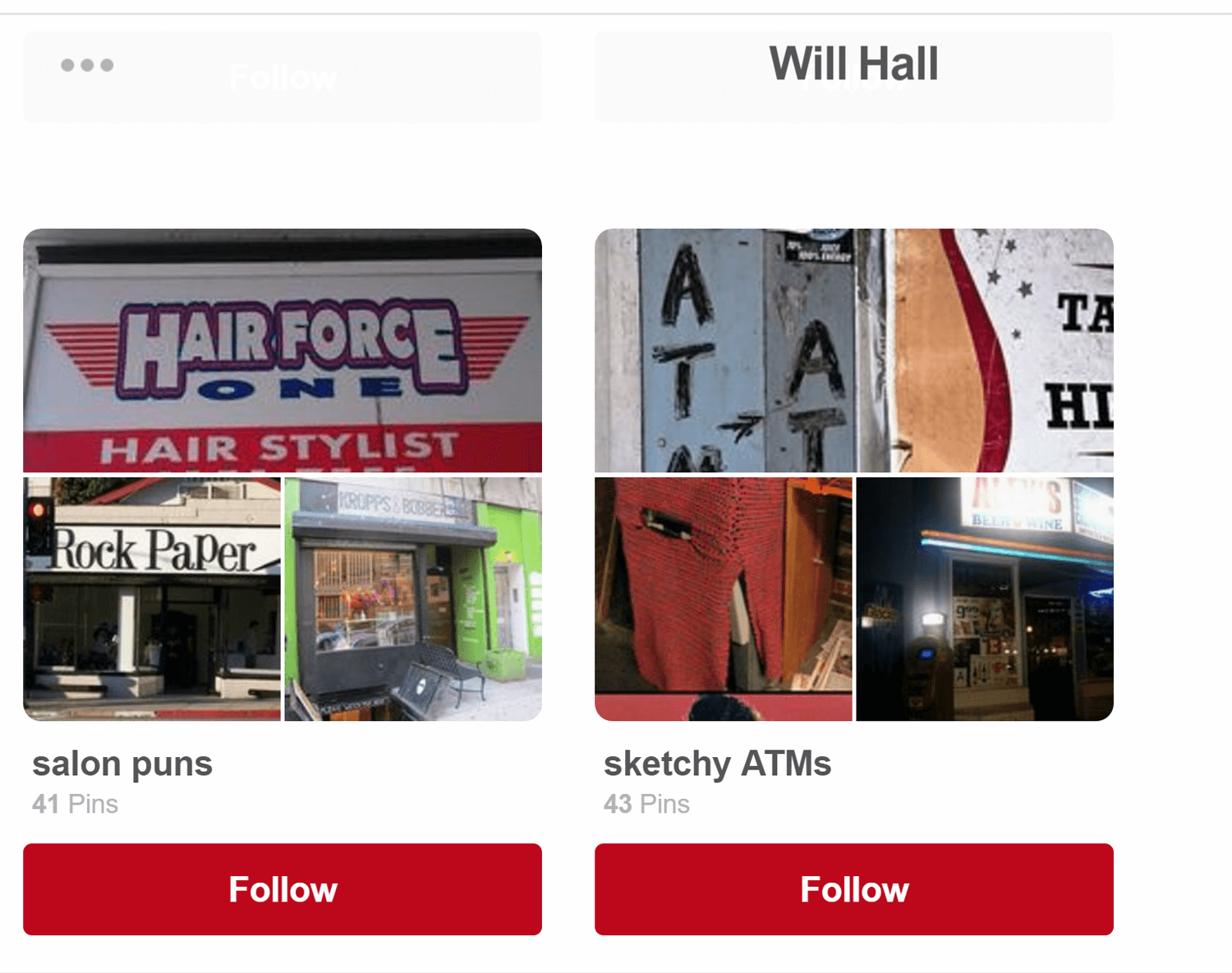

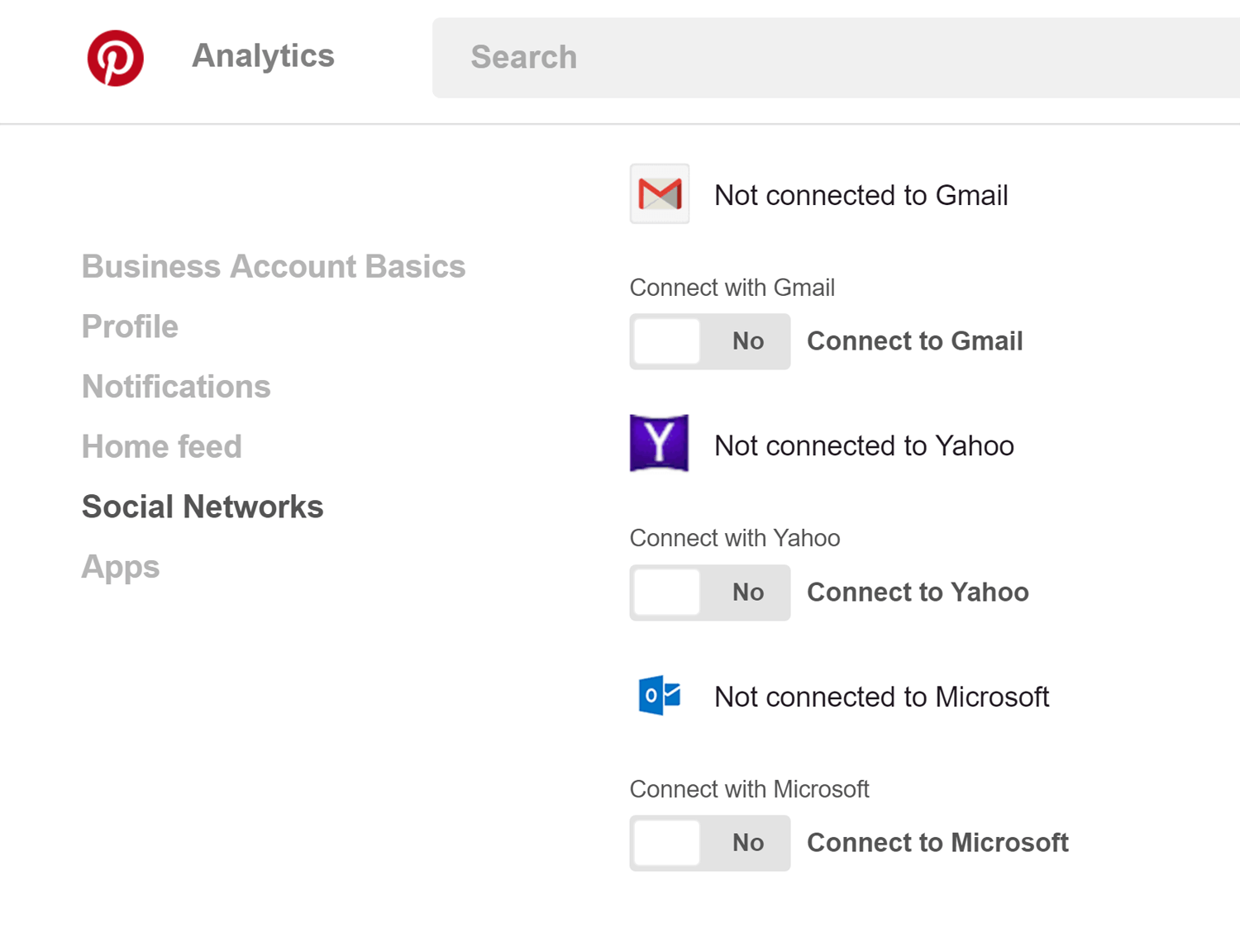
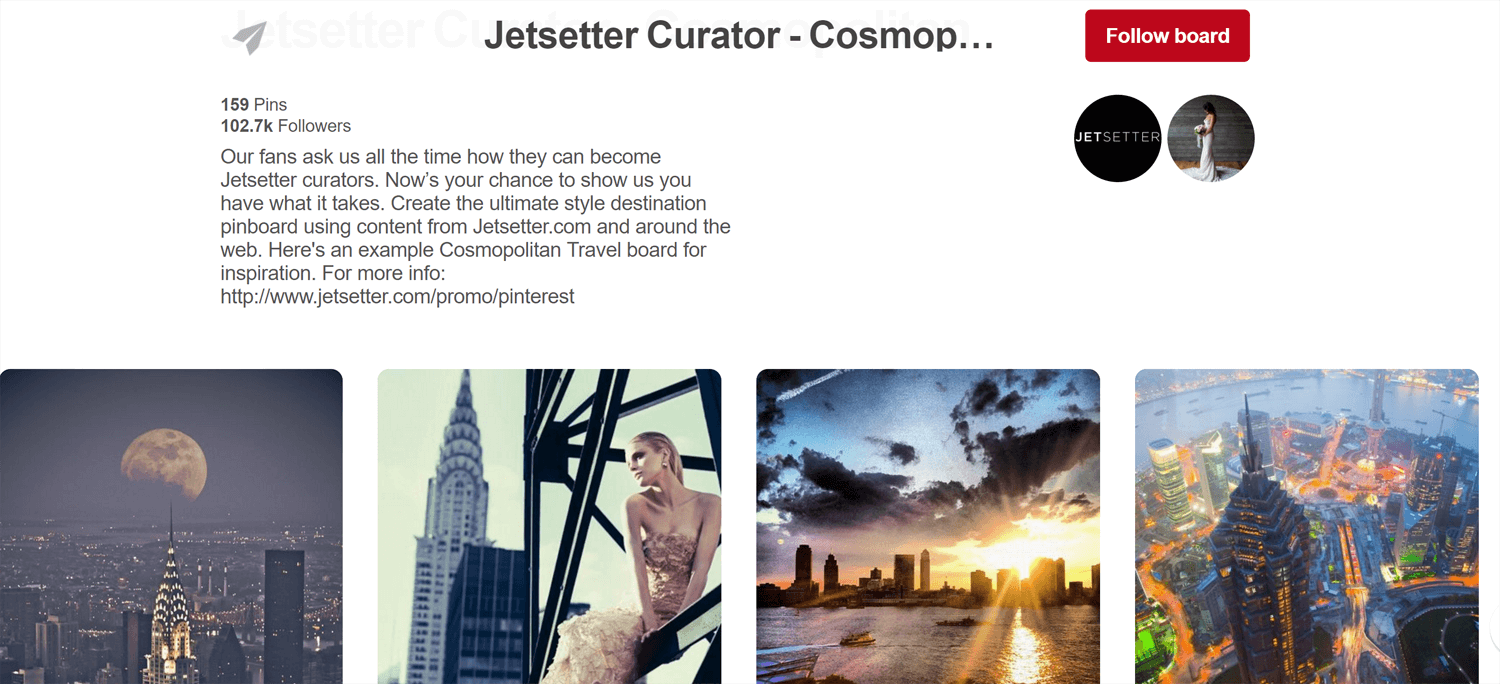
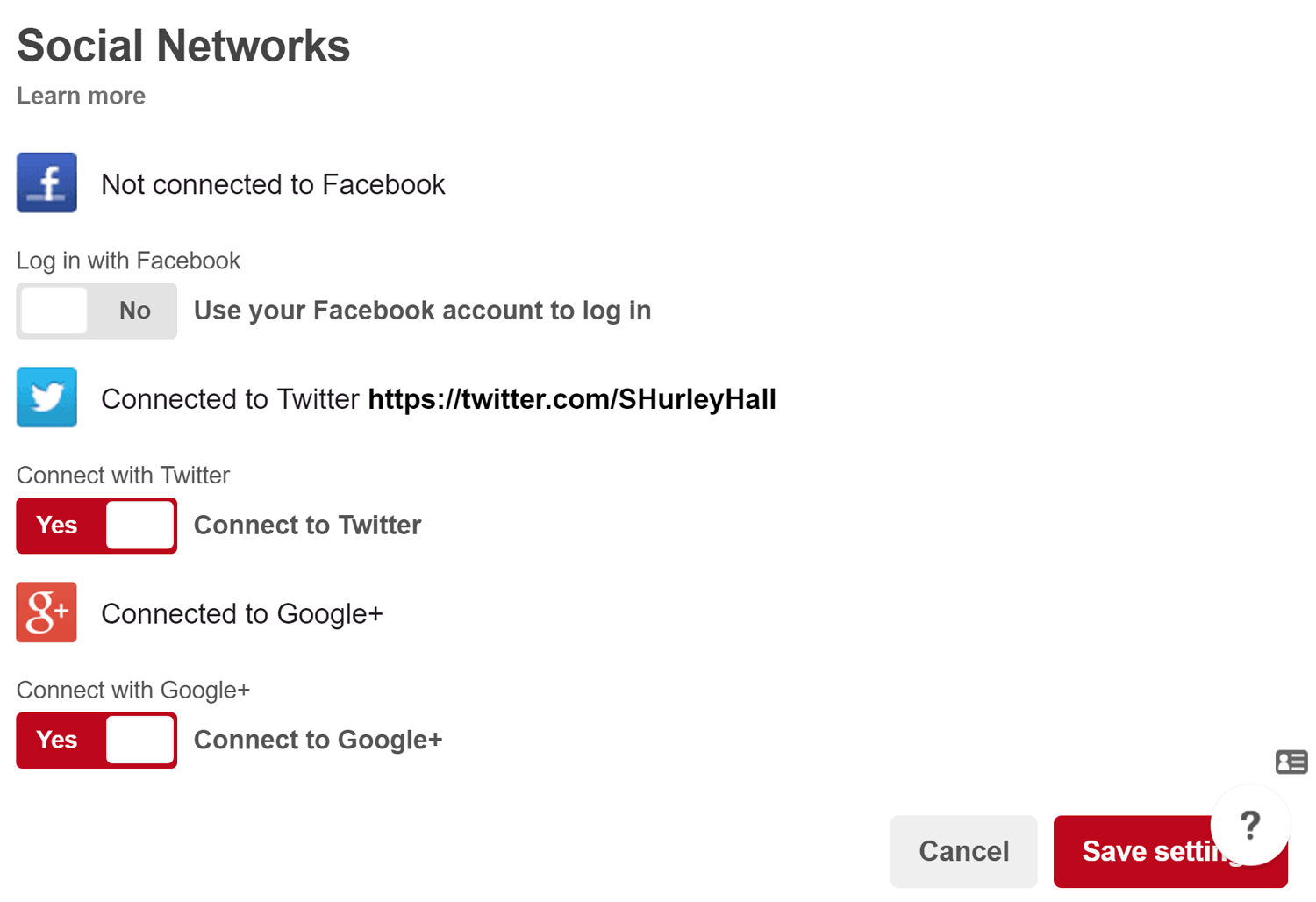
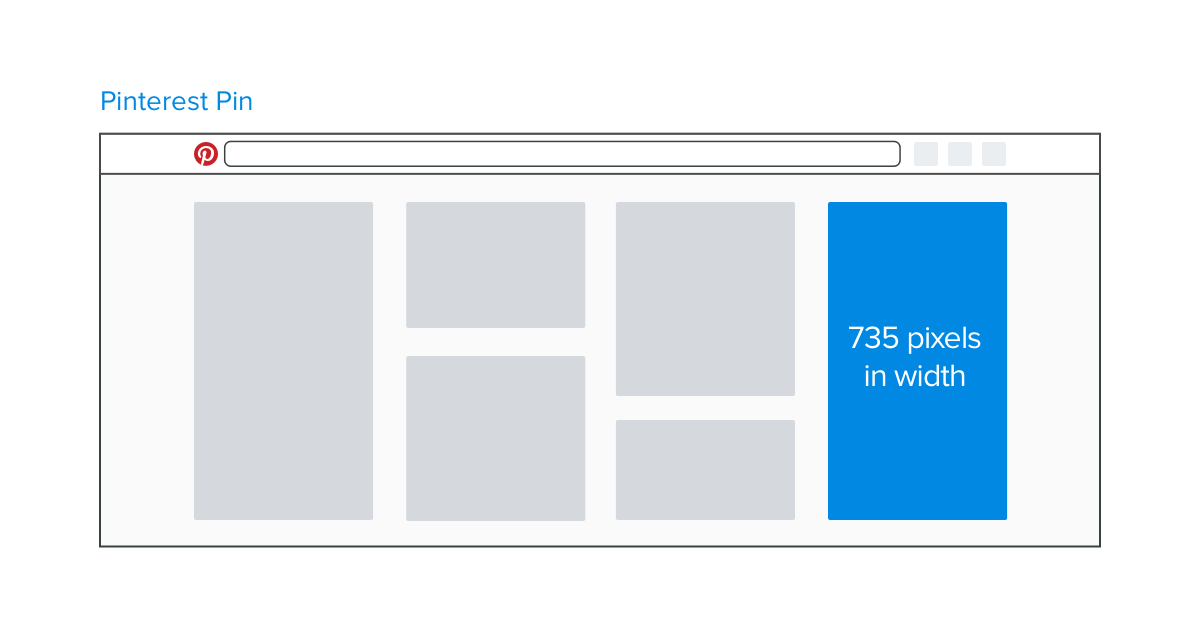
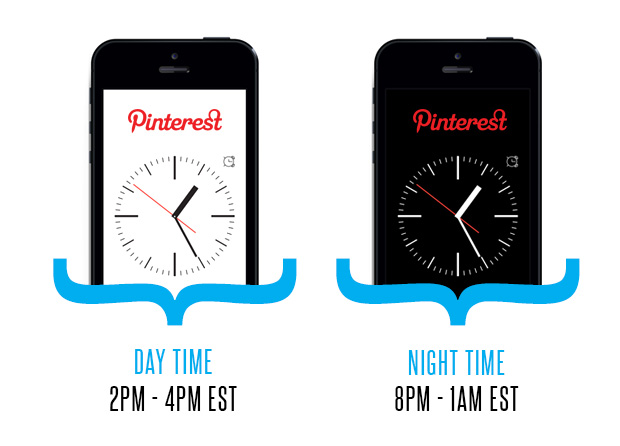
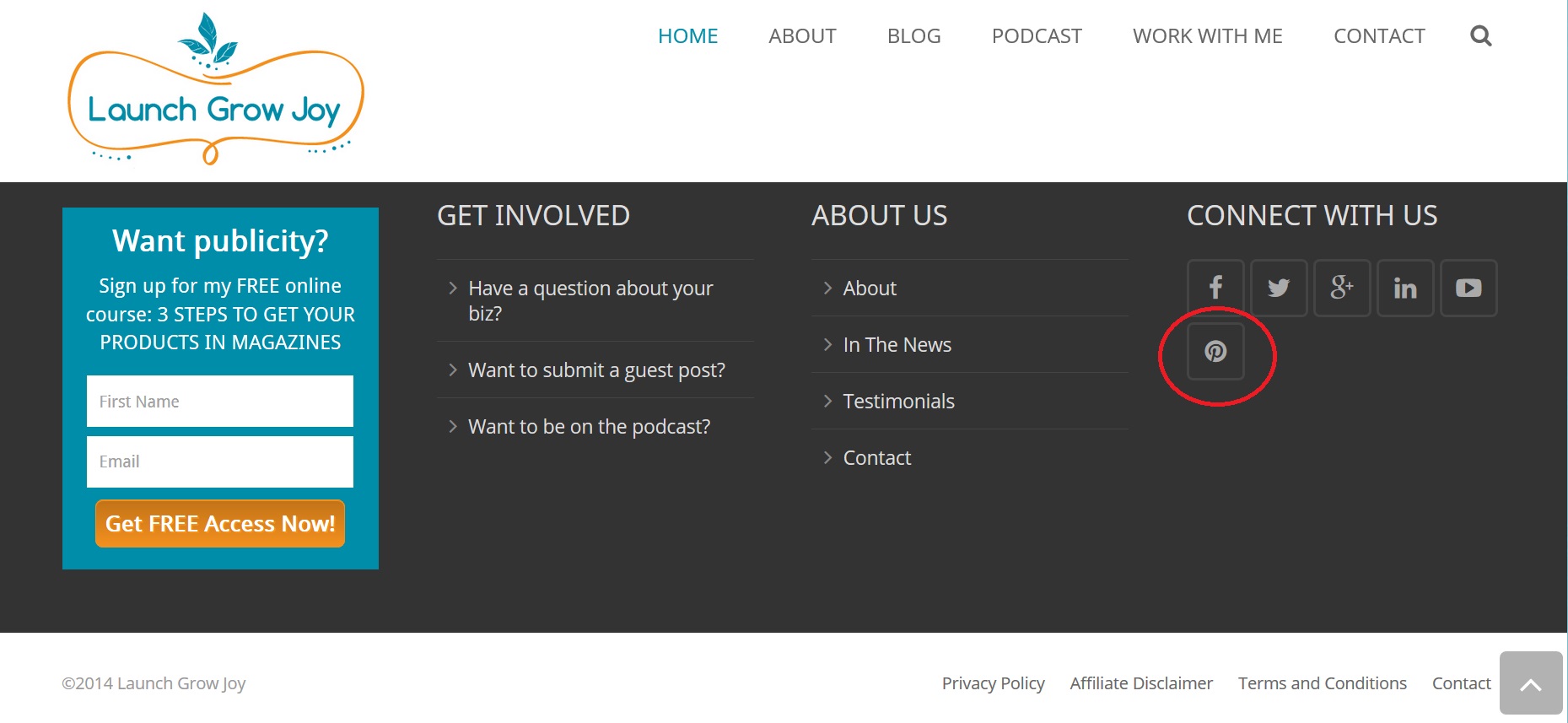
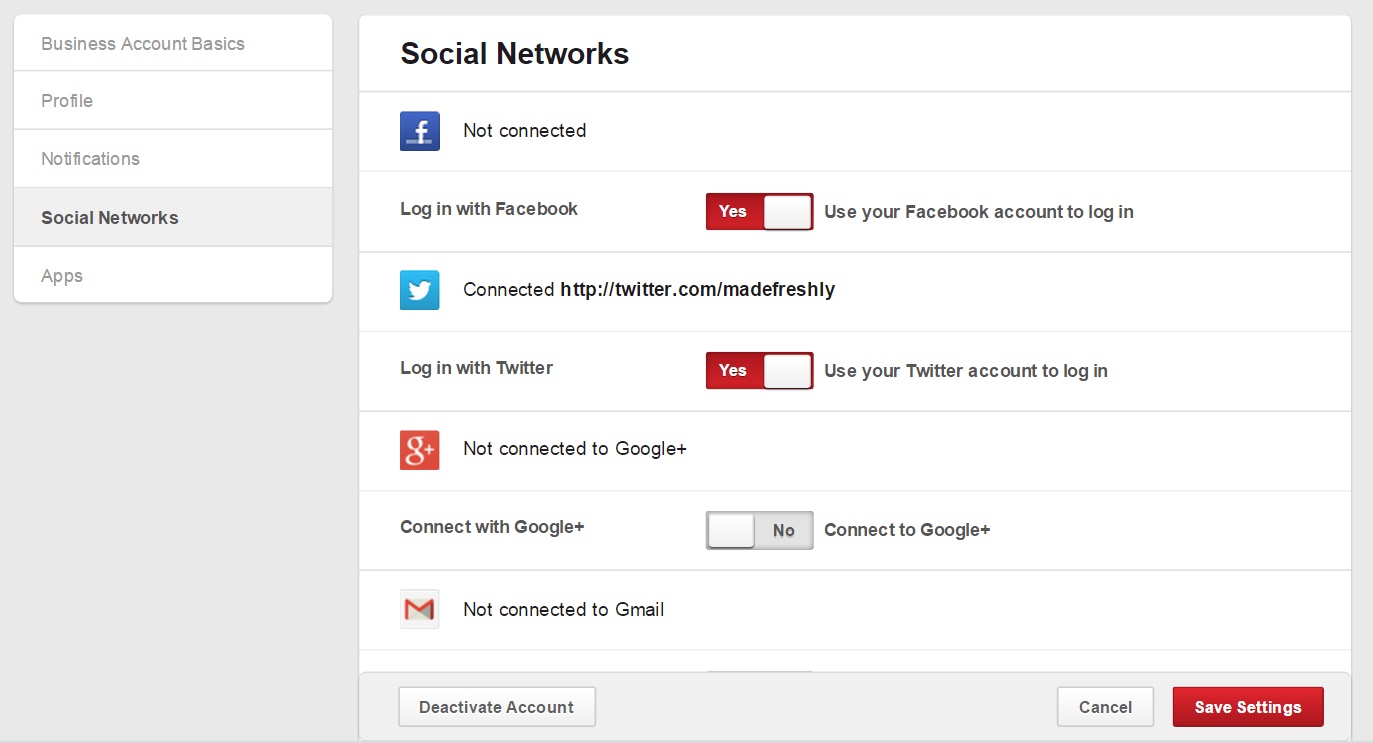

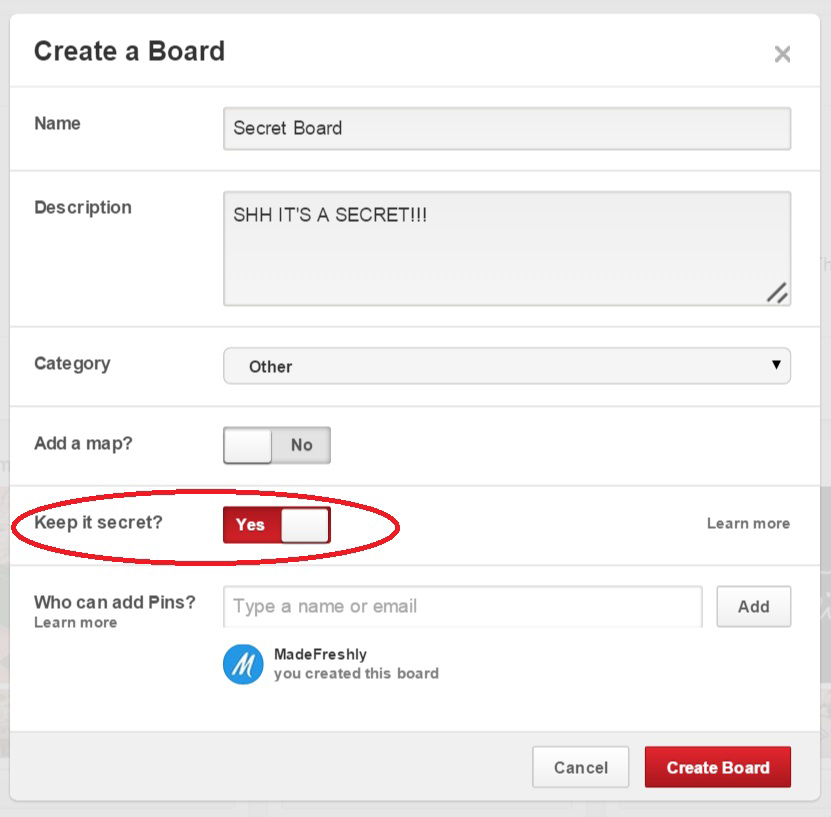
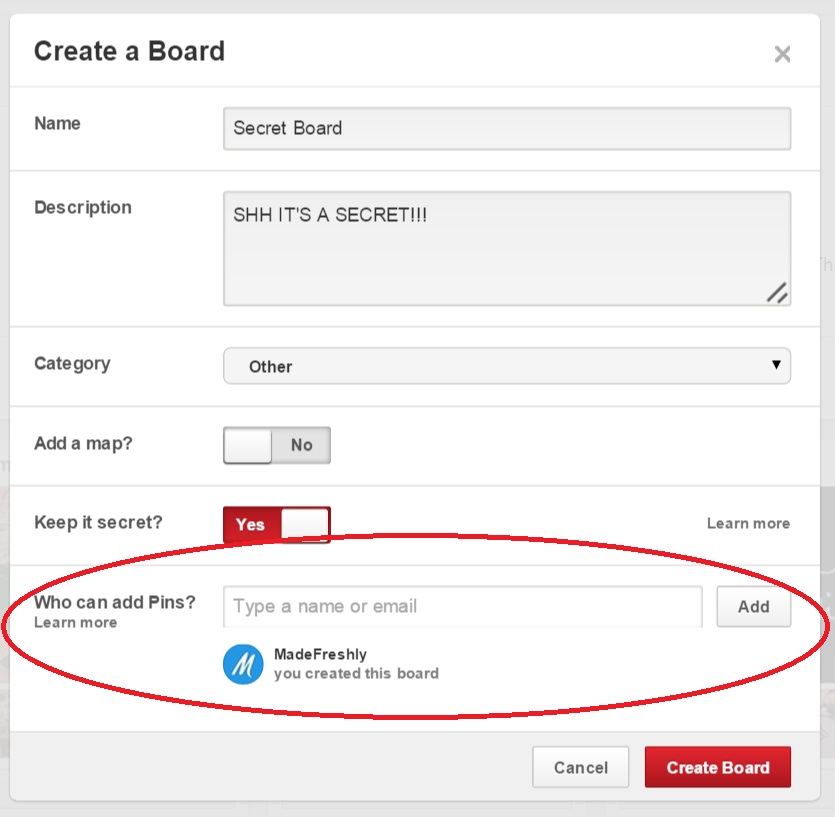

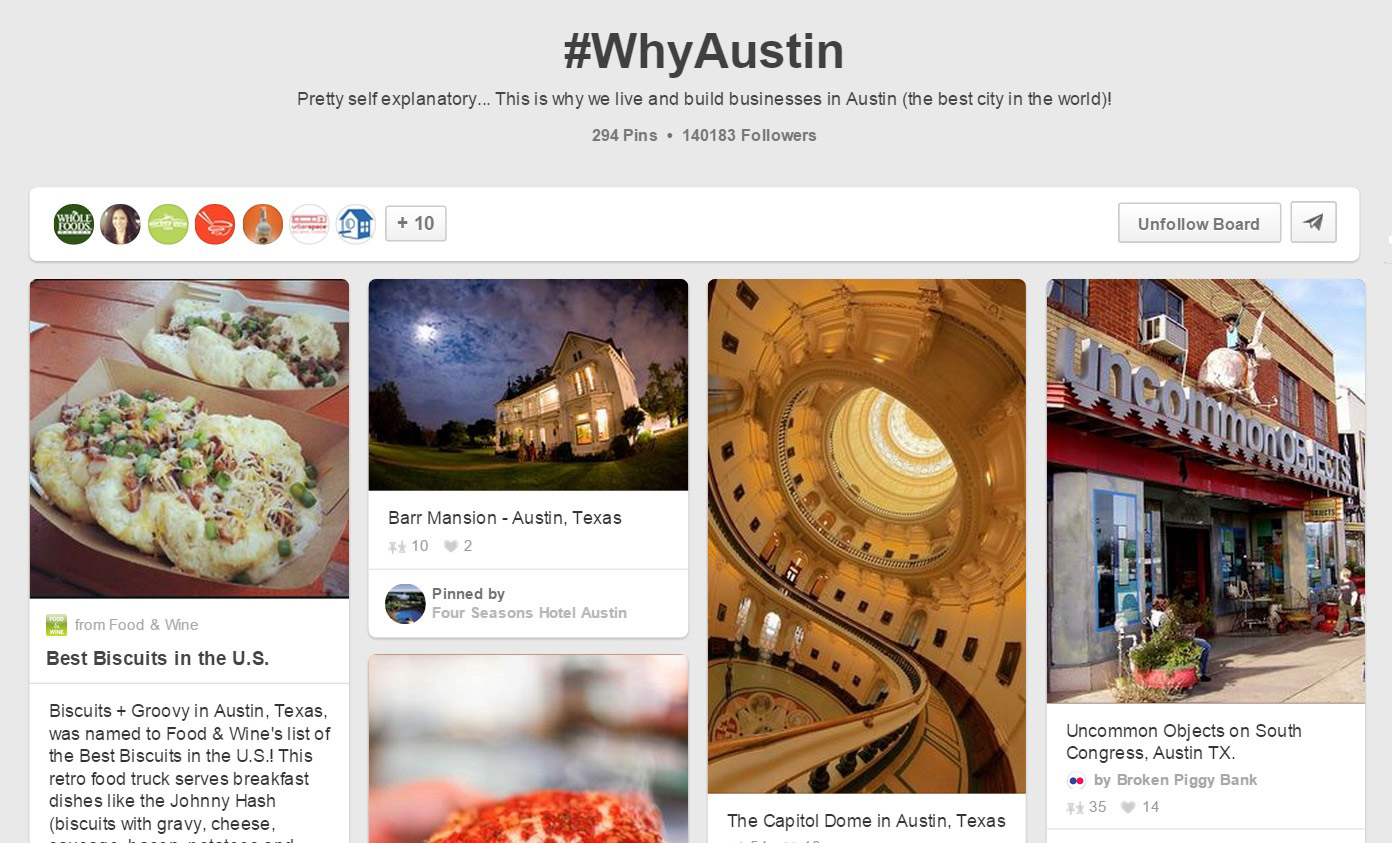
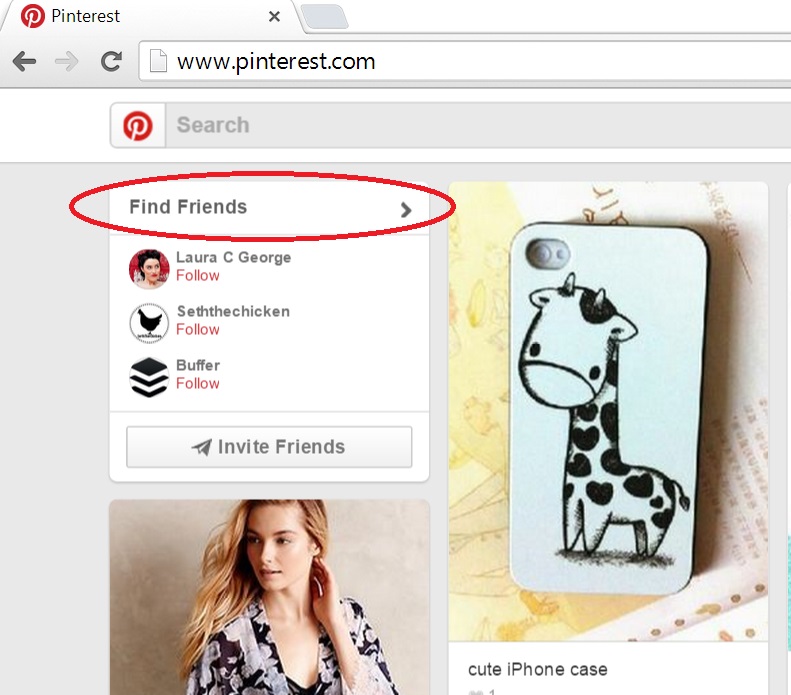
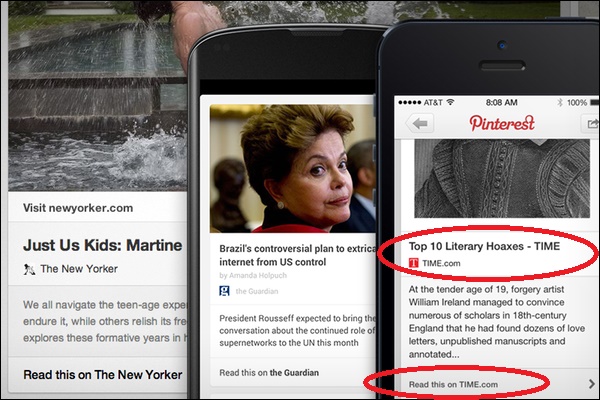
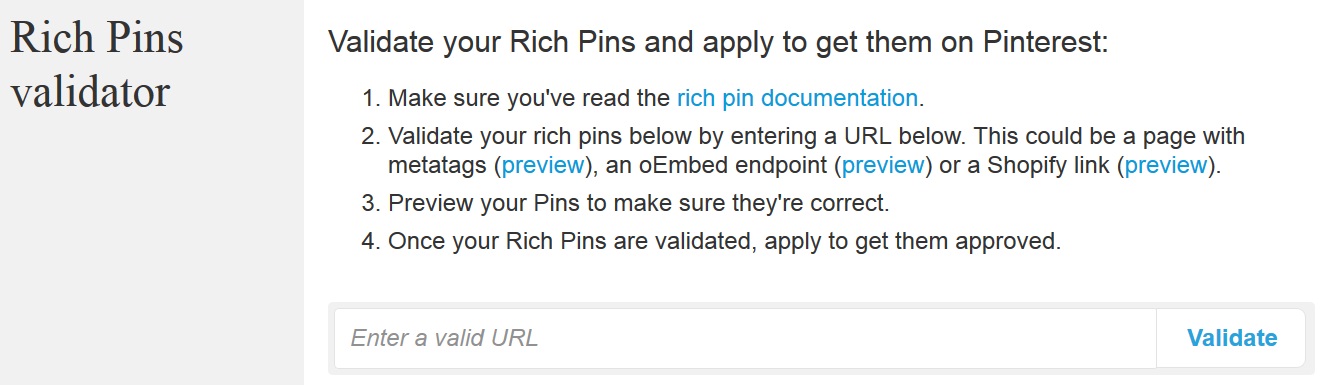

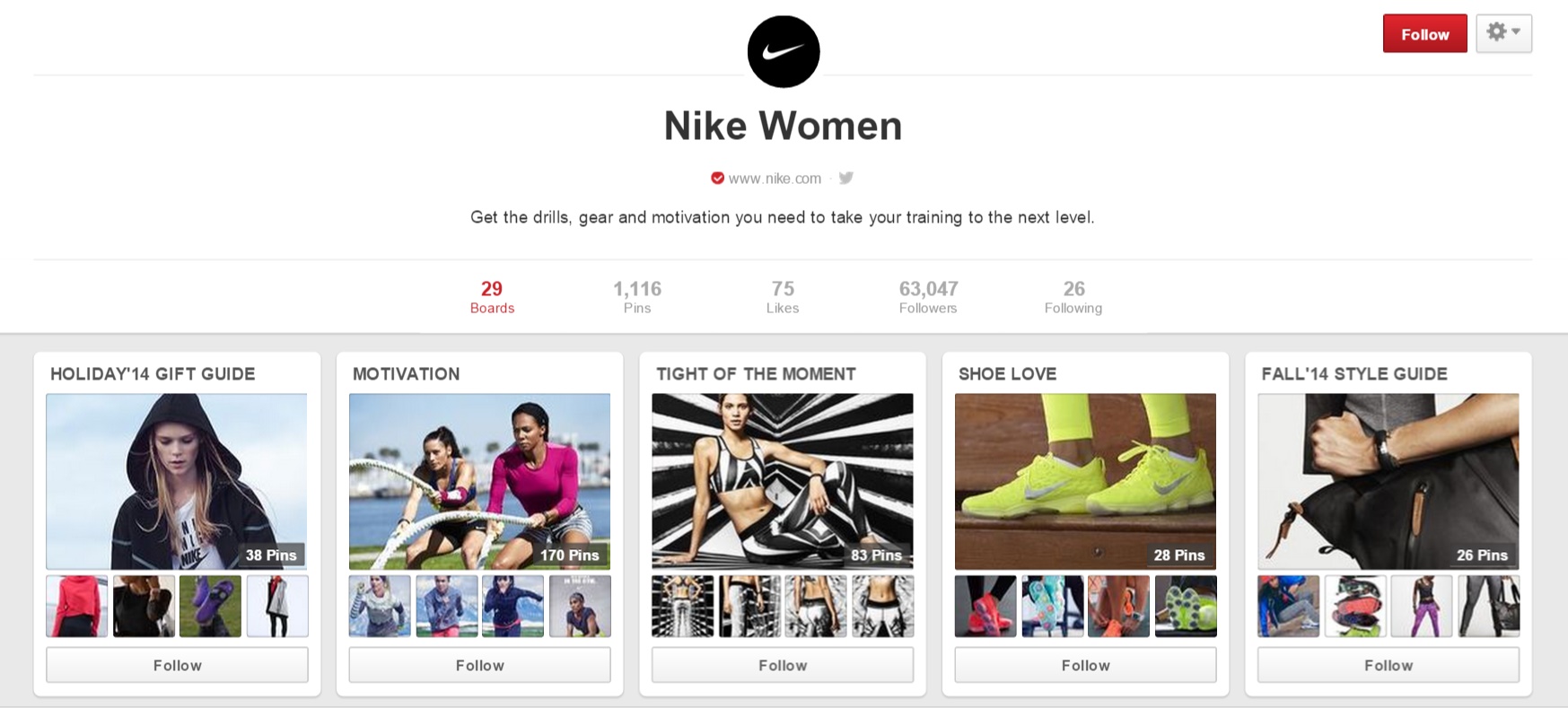
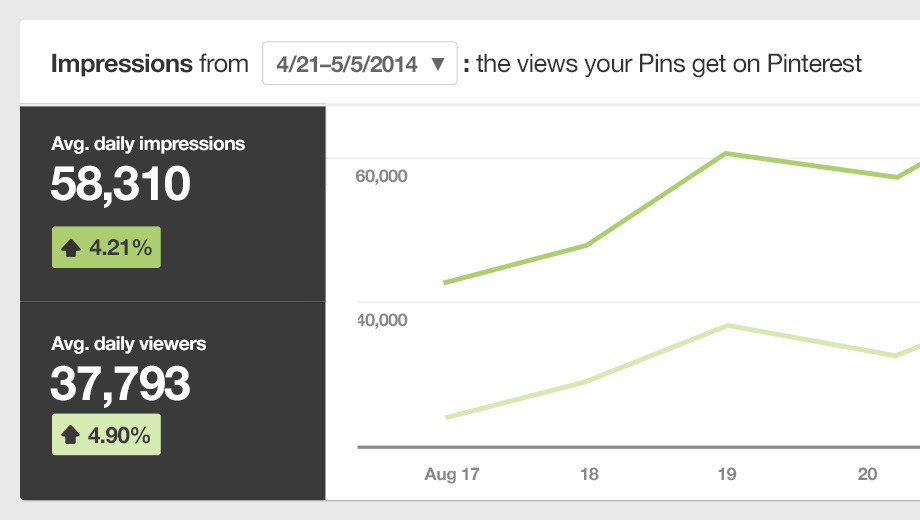
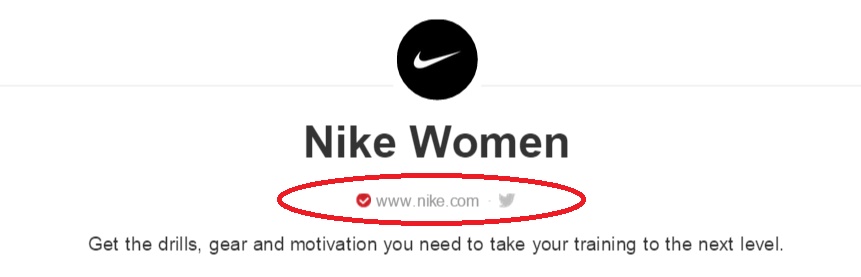

DIGITAL MARKETING AGENCY provides Digital Solutions to clients spread across the globe. Our services provide ethical Digital Marketing Services which offer innovative solutions From the past 6 years. We are providing different types of Digital Marketing Services like Search Engine Optimization (SEO), Social Media Marketing (SMM), Pay Per Click (PPC), Content Marketing (CM), Email Marketing (EM), Web Designing. The team of DIGITAL MARKETING AGENCY is informing that, Every kind of Digital Marketing Service will be available with a good commitment for all types of business holders in Dubai, UAE.
ReplyDeleteDigital marketing agency